 en franšais
en franšais
 en franšais
en franšais
|

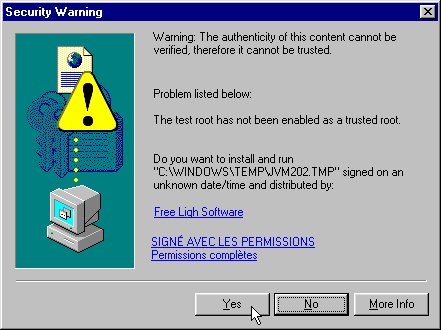
If your MS Explorer 4 crashes after answered "yes", it is because your Browser's VM (virtual machine = a small program which interprets the codes written in java), is too old and you need to upgrade it. Please refer to the second paragraph of the page "Trouble Shooting" to know how to do it.

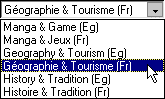





Note: Some strings are too long to be seen entirely. In order to see the hidden part, click again on the already selected field to display a blinking cursor then use the mouse or arrow keys to move it.

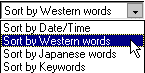

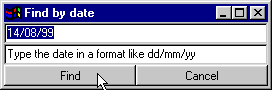
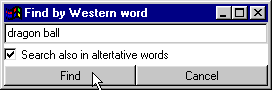
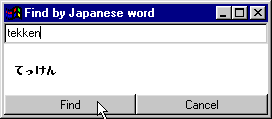
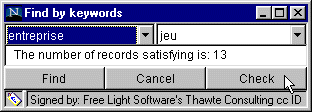
1) If you choose "Sort by Date/Time", you should enter the date in day/month/year format.
2) If you choose "Sort by Western word", you carry out a search in the first column. If at the same time,
"Search also in alternative words" is checked, you scan the second column too. Please note also that in
this search mode, you don't distinguish minuscule and majuscule letters.
3) If you choose "Sort by Japanese word", you carry out a search in the sixth column. You type Japanese
characters by using Roman letters (Romaji) and they will be automatically converted to Japanese characters
(Hiragana).
4) If you choose "Sort by Key words", you can have 2 key words. The first one is mandatory
while the second is facultative. You can check the number of records which have these words by
clicking on the "Check" button. Click then on the "Find" button to display the result.
All the records satisfying the criteria will be displayed at the top in the western
alphabetic order, while others will be displayed at the bottom always in the western
alphabetic order.


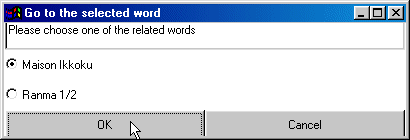
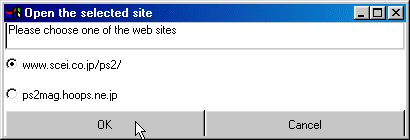

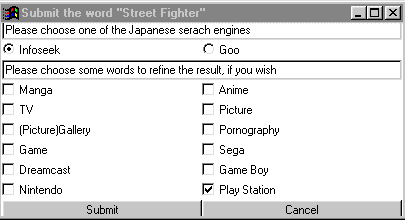
Note:

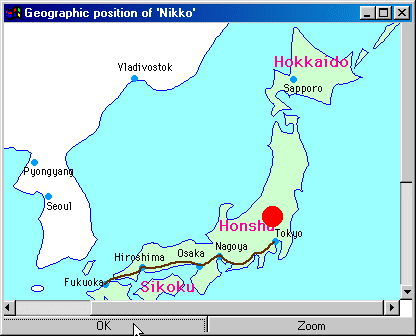
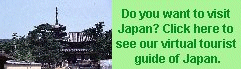 Back to Japanese Picture Gallery
Back to Japanese Picture Gallery
 Back to the list of Japanese mangas and animes
Back to the list of Japanese mangas and animes